Grackle Docs
Grackle Docs is an add-on that extends the accessibility of Google Docs by automatically checking all aspects of your document and advising you how to make things better. Once you are satisfied that your document is truly accessible, Grackle Docs gives you the ability to create PDF/UA so that you can send your documents on to others. Create accessible Google Docs, Slides, and Sheeets.
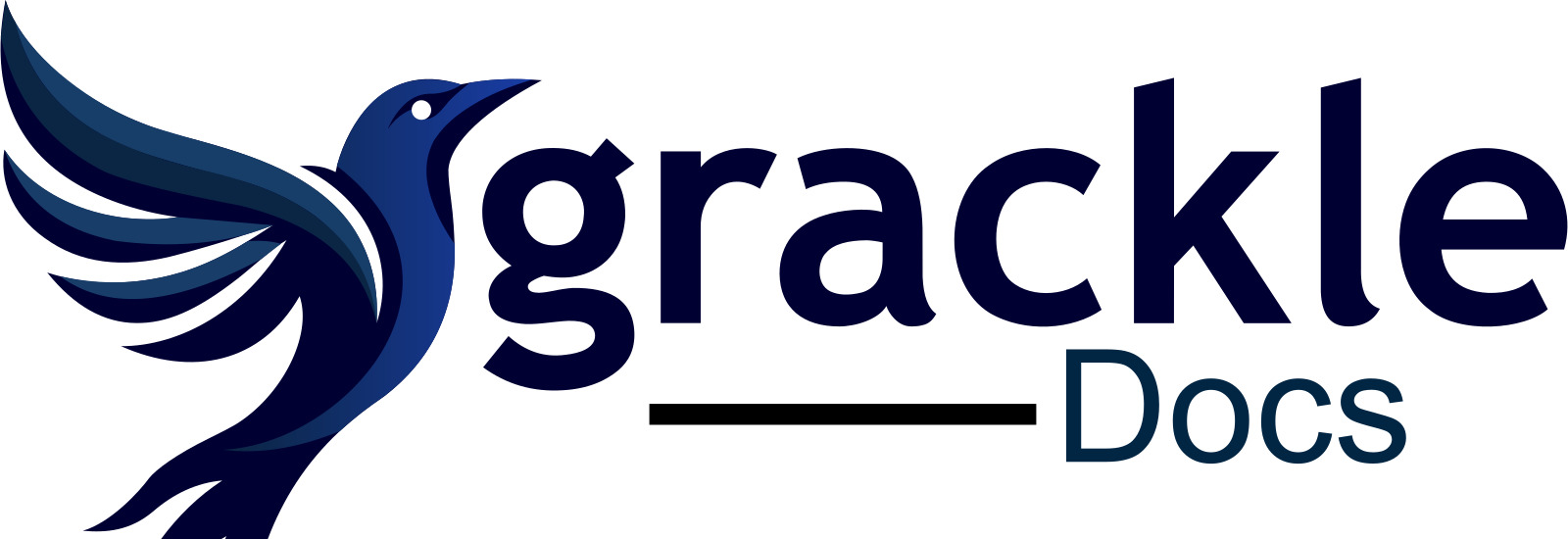 Open the image full screen.
Open the image full screen.
Links to Download
- Grackle Docs can be downloaded at the following link: Download Grackle Docs for Google Workspace
- An additional extension, Grackle Sheets, can be used for Google Sheets. Grackle Sheets can be downloaded at the following link: Download Grackle Sheets for Google Workspace
- A third extension, Grackle Slides, can be used for Google Slides. Grackle Slides can be downloaded at the following link: Download Grackle Slides for Google Workspace
To use these extensions in a document, go to Extensions, Add-Ons, and Launch Grackle Docs.
Steps to Download
- Navigate to installation page and click "Install".
- When you click Install, a pop-up window appears asking for permission to install. Select Continue.
- Choose a Google account to continue with Grackle Docs. This adds Grackle Docs to that Google account.
- After you select a Google account to continue, allow Grackle Docs to access your Google account.
- Grackle Docs should now be installed, and a pop-up appears describing two ways to find Grackle Docs.
How to Use
For instructions on how to run and utilize Grackle Docs, please view the following article: Guide to Grackle Docs - SDSU
Features and Functions
- Accessibility Checks: 22 accessibility checks against web accessibility standards.
- PDF Output: Unlimited conversions to Tagged PDF. Important when creating documents to be shared outside of Google Workspace.
- Change Reading Order: This changes the internal reading order for PDF documents without changing the physical appearance.
- Table Tagging: Built in wizard allows you to tag tables automatically.
- Set Specific Checks on/off: You can toggle certain checks on and off based on your needs.
- Set Document Properties: You can add information to the properties of a PDF file created.
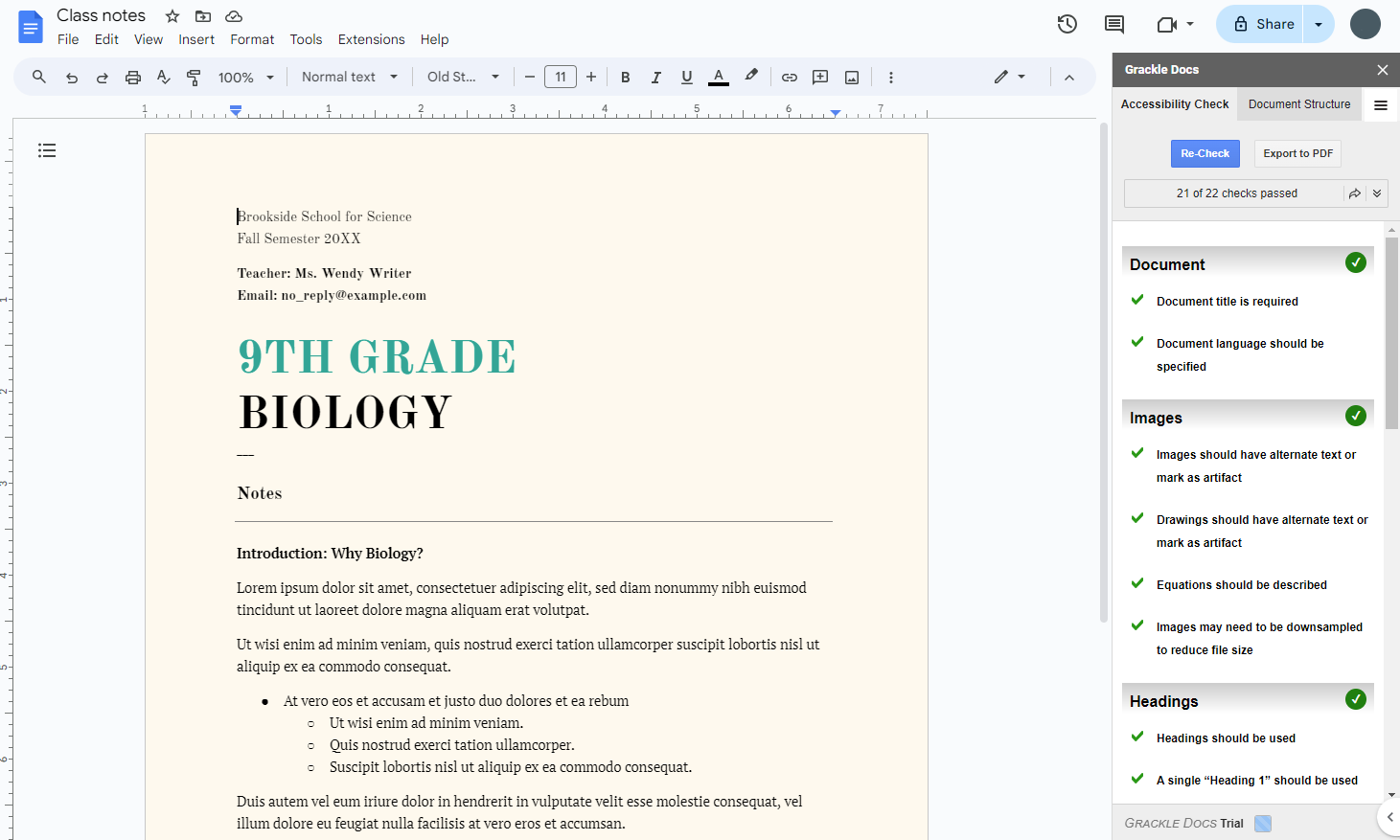 Open the image full screen.
Open the image full screen.- Accesibility Checks: 13 checks against accessibility standards.
- HTML Output: Unlimited conversions to Accessible HTML.
- Auto Table Detection: The Add-on will automatically define individual tables within sheets.
- Table Structure: The Table Structure tab will show you the complete Sheet in a tree like structure.
- Table Naming: Ability to name individual tables within each sheet.
- Table Re-ordering: Move each table to the desired position within the Accessible HTML output.
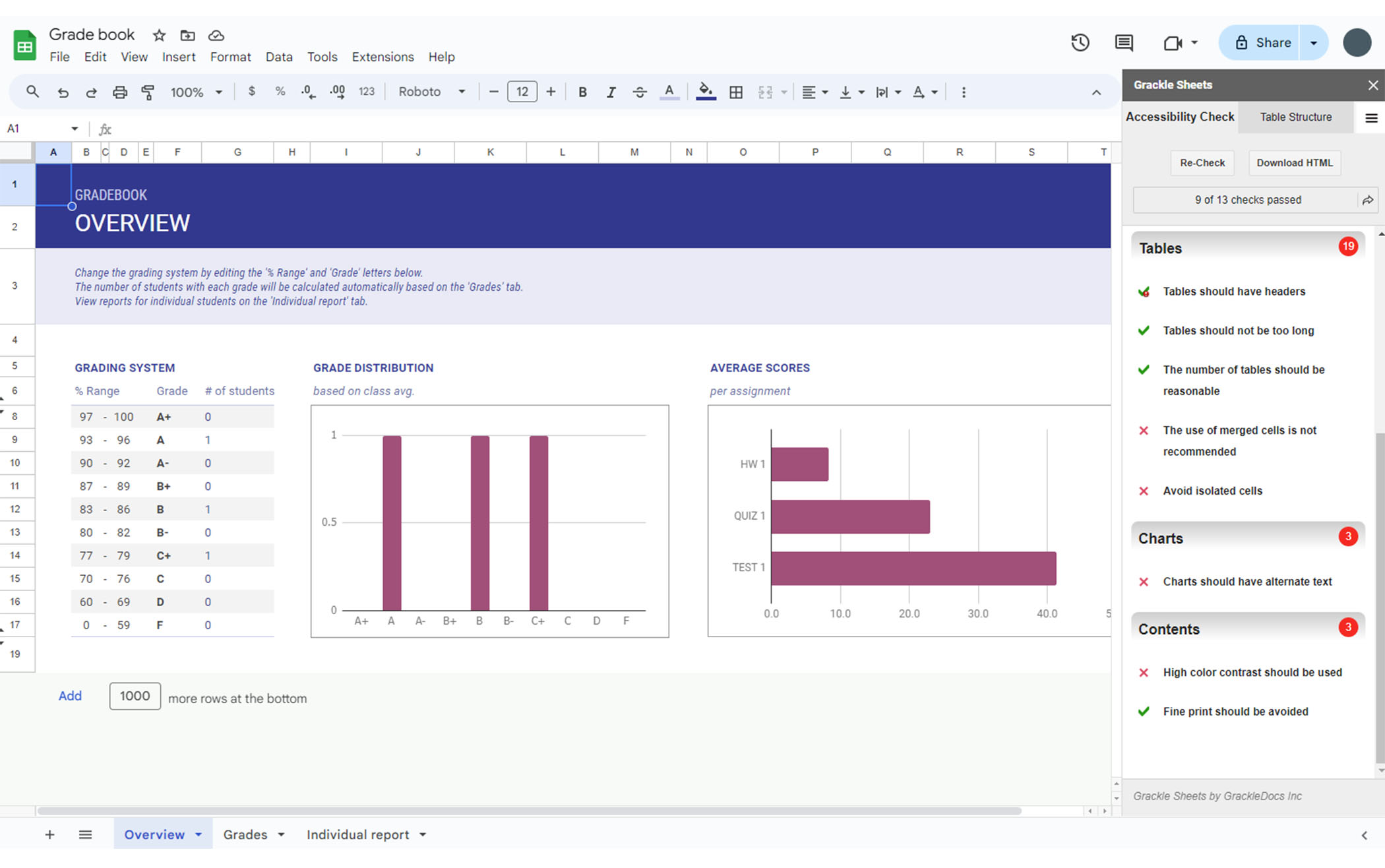 Open the image full screen.
Open the image full screen.- Accessibility Checks: 16 checks against accessibility standards.
- Empty Slide: Empty slides will be flagged.
- Table Tagging: Built in wizard allows you to tag tables automatically.
- Contrast: Text will be checked against background for color contrast
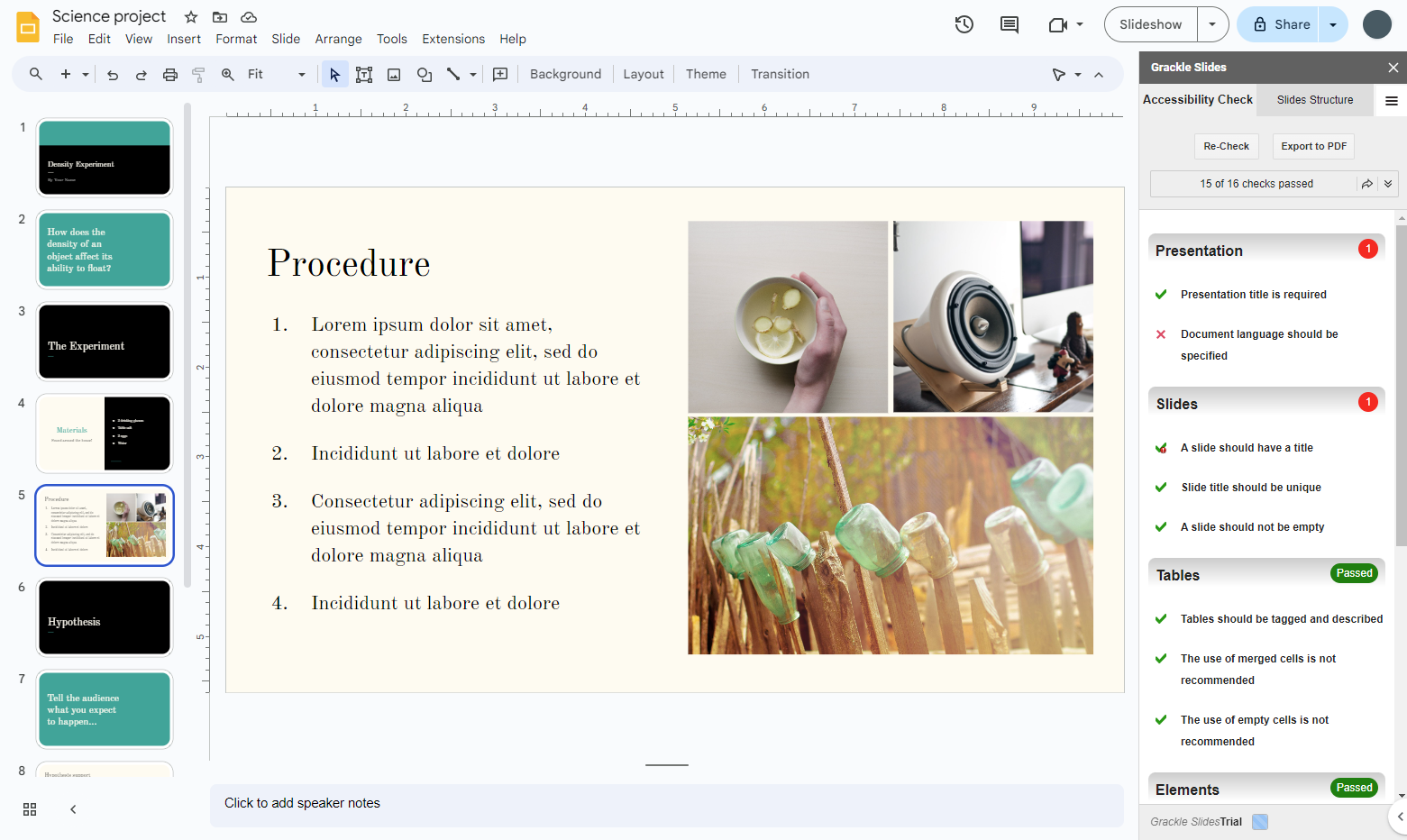 Open the image full screen.
Open the image full screen.
